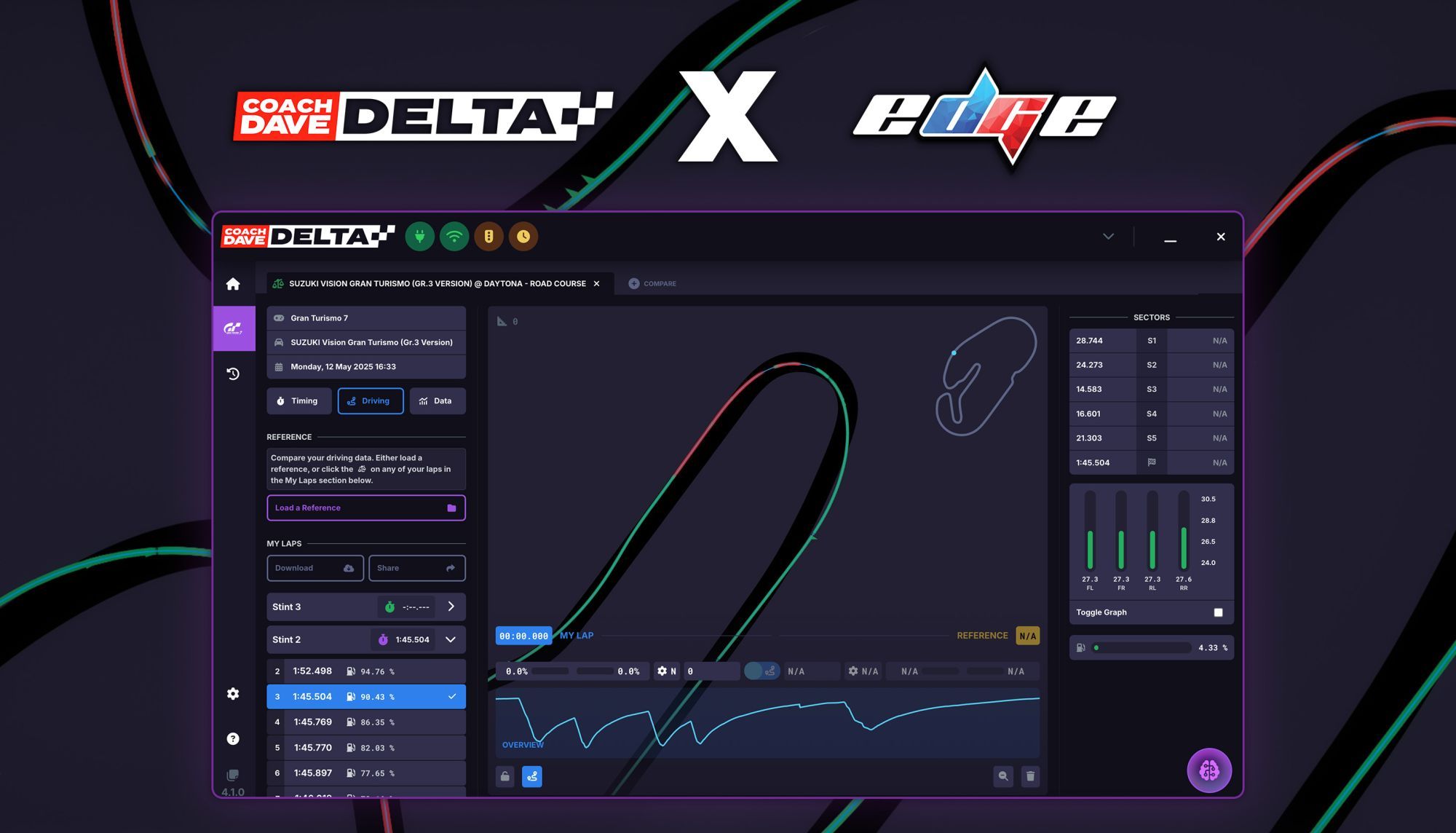
How to Connect Your DELTA Account
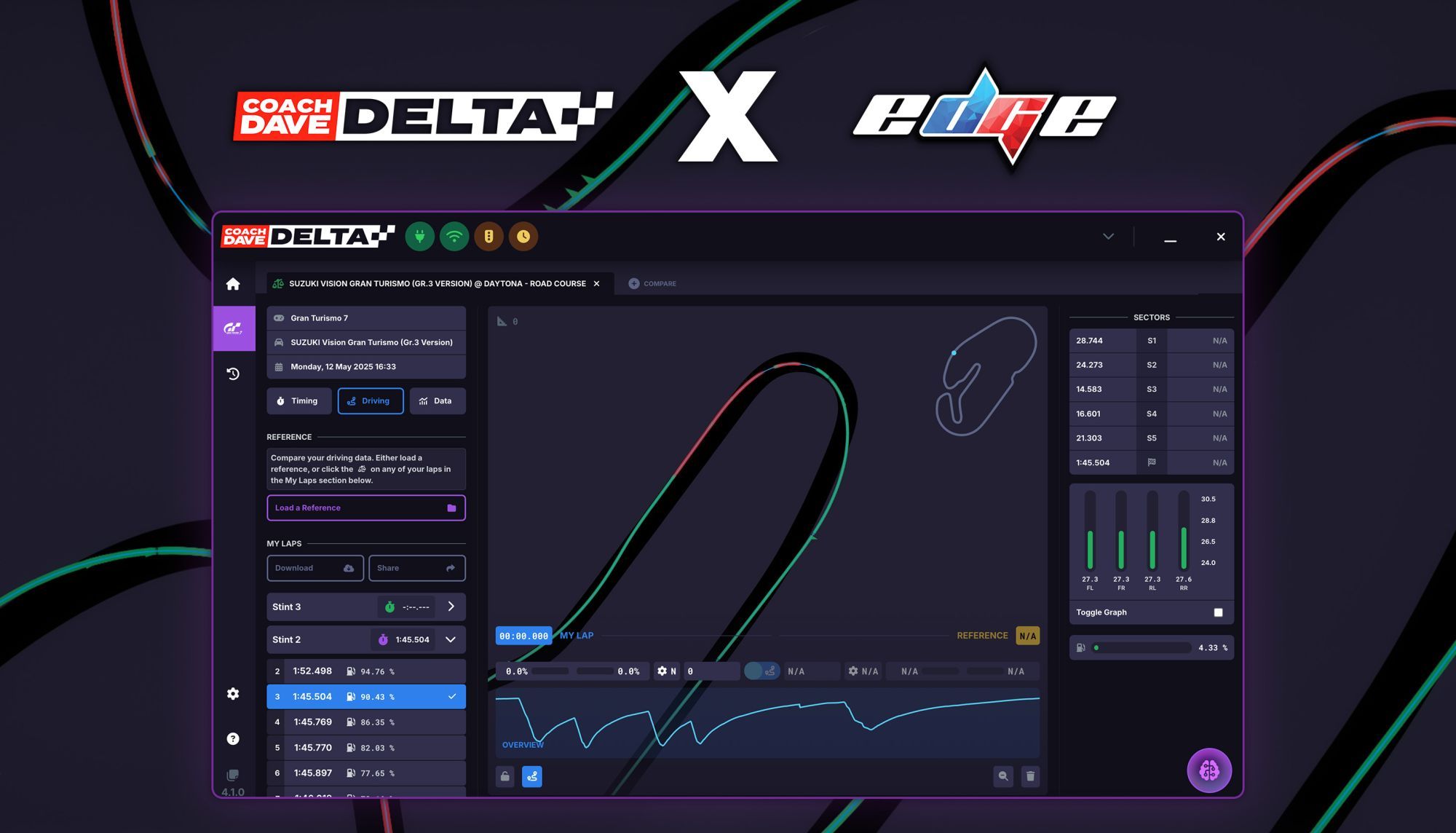
In this article, we’ll explain how to connect your Delta account to the DG Edge platform so that your lap times appear directly on your profile. If you’re not familiar with Delta, it’s a telemetry app that extracts in-game data and helps you analyze your performance. With Delta, you can see exactly where you're losing time by comparing your laps against reference laps, making it easier to improve your driving. You can learn more about Delta and explore its features at this link.
DELTA Connection
1. Open the Delta app on your PC or Mac.
2. Click on Settings in the bottom-left corner of the screen.
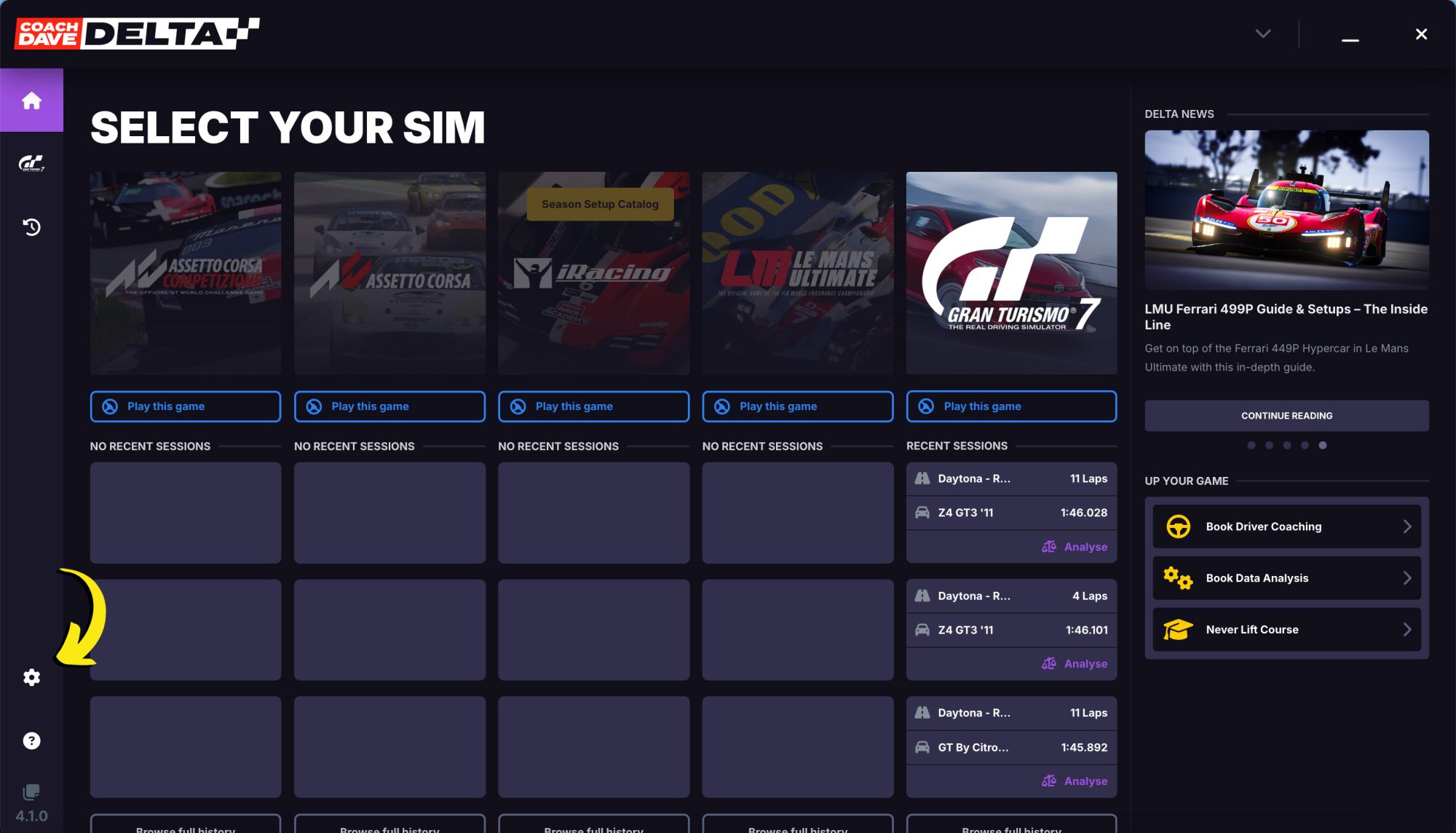
3. In the Settings menu, you’ll see a variety of options. Look for “Connect DG Edge Account”—this will usually be found at the bottom section for Gran Turismo 7.
4. Click on “Connect DG Edge Account”, and a new window will open, taking you directly to the DG Edge website.
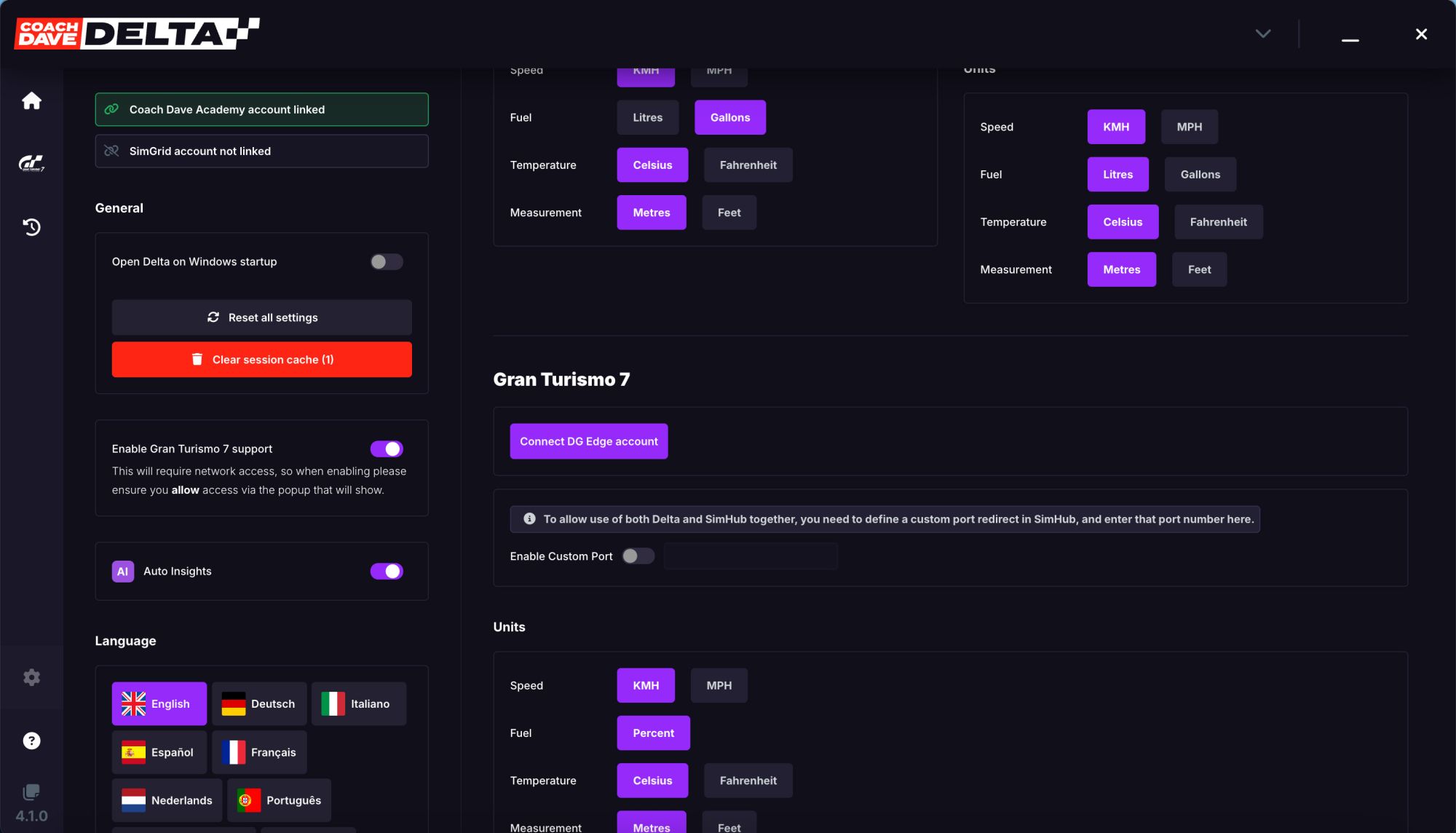
5. Enter your DG Edge credentials on the website.
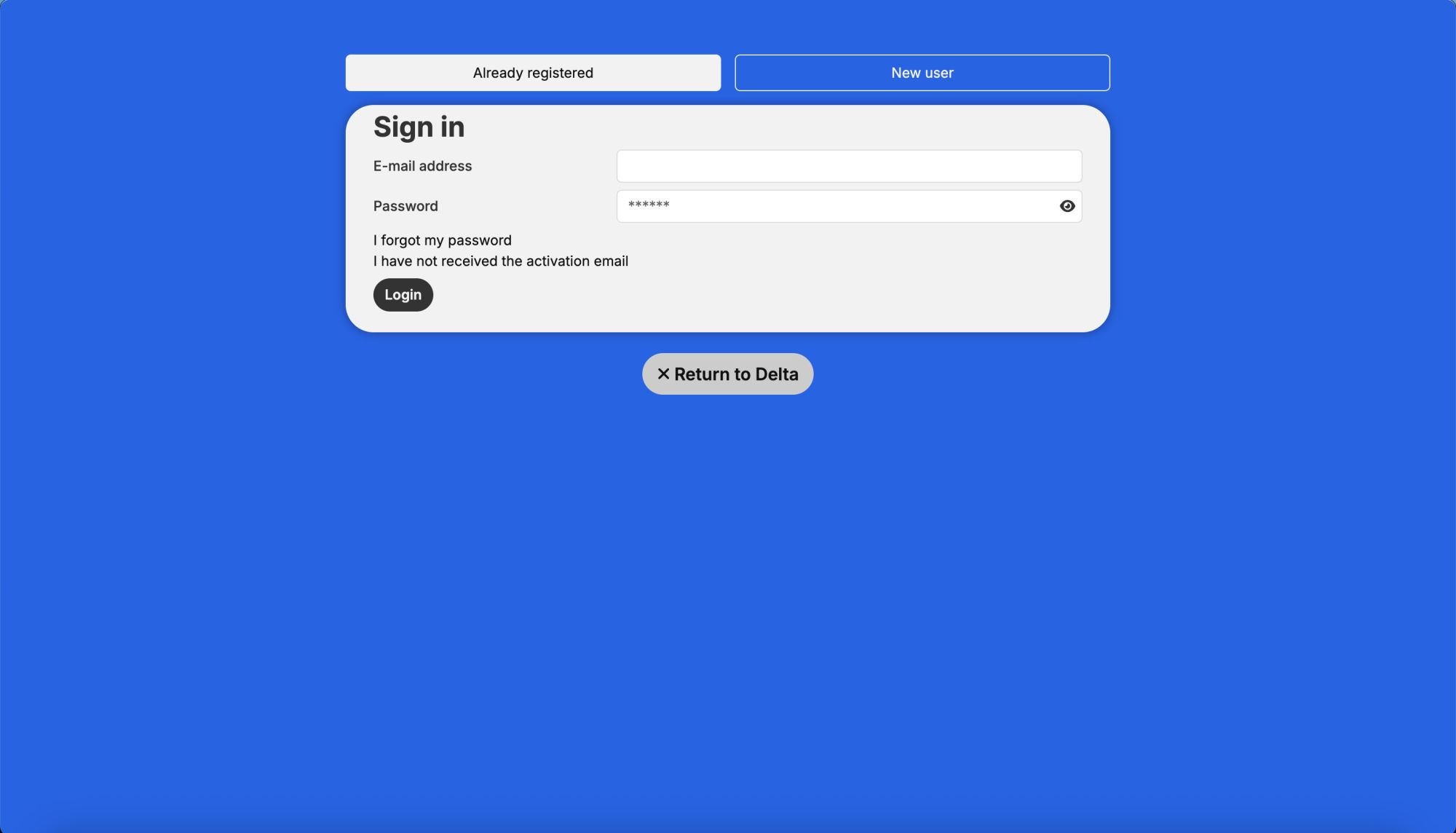
6. After logging in, click the “Connect Accounts” button.
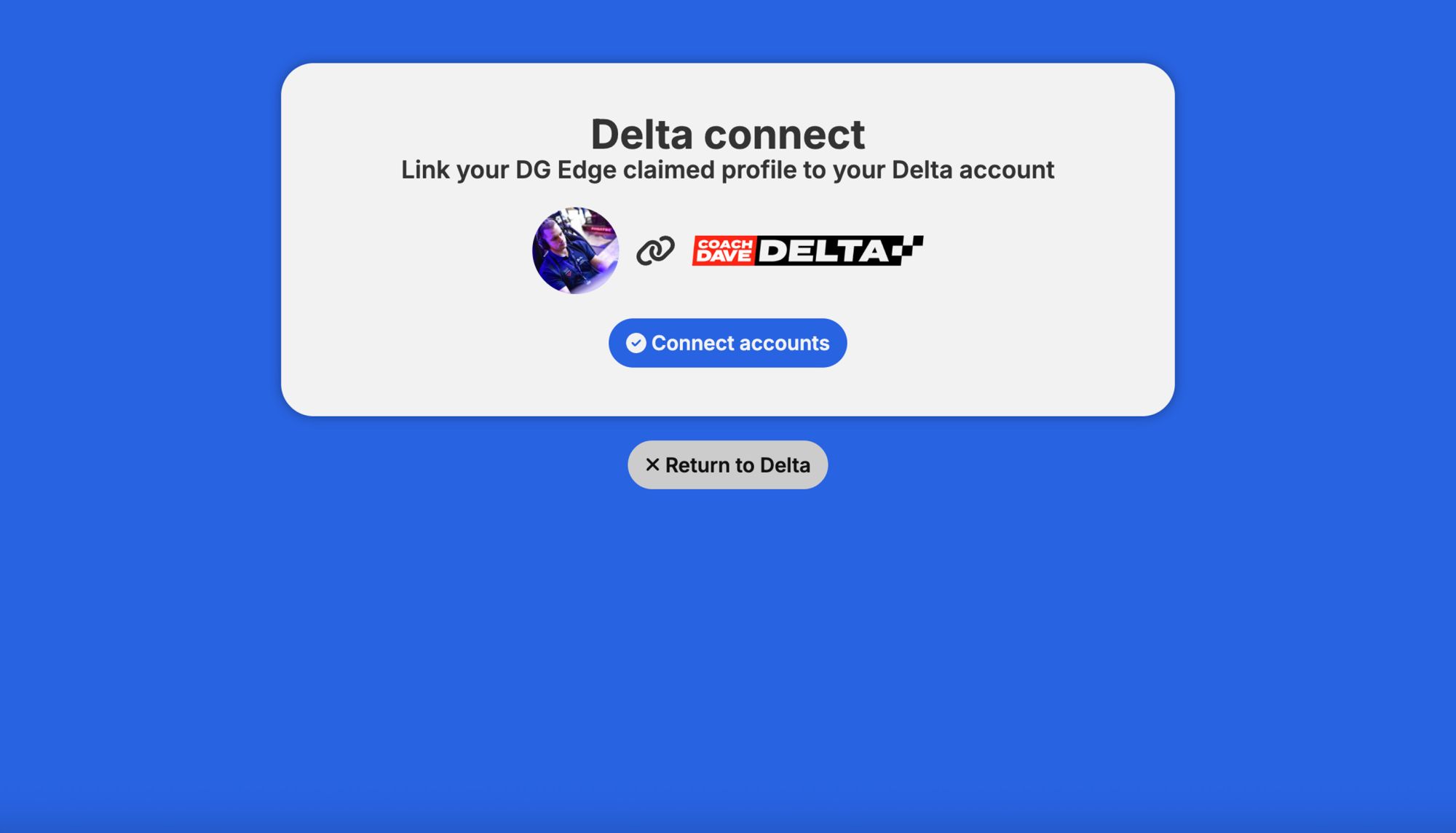
You’ll then be redirected back to Coach Dave Delta, where your Delta and DG Edge accounts will now appear as connected.
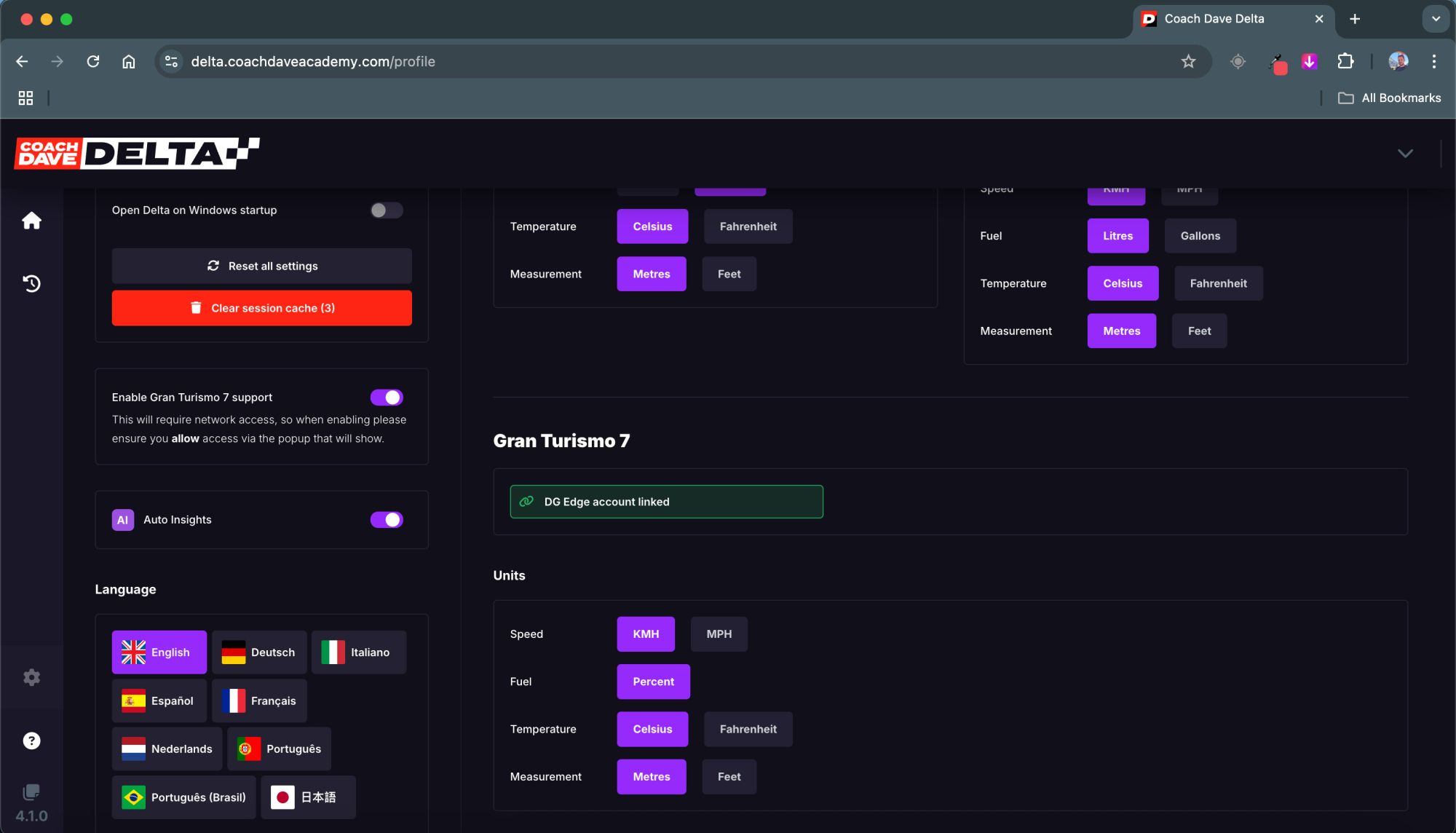
Steps to Connect via Browser
For those who prefer using a browser, here’s how you can connect your Delta and DG Edge accounts online. This method is often more convenient, as it allows you to sign in using Discord or your Google account for a faster setup.
1. Go to delta.coachdaveacademy.com in your browser.
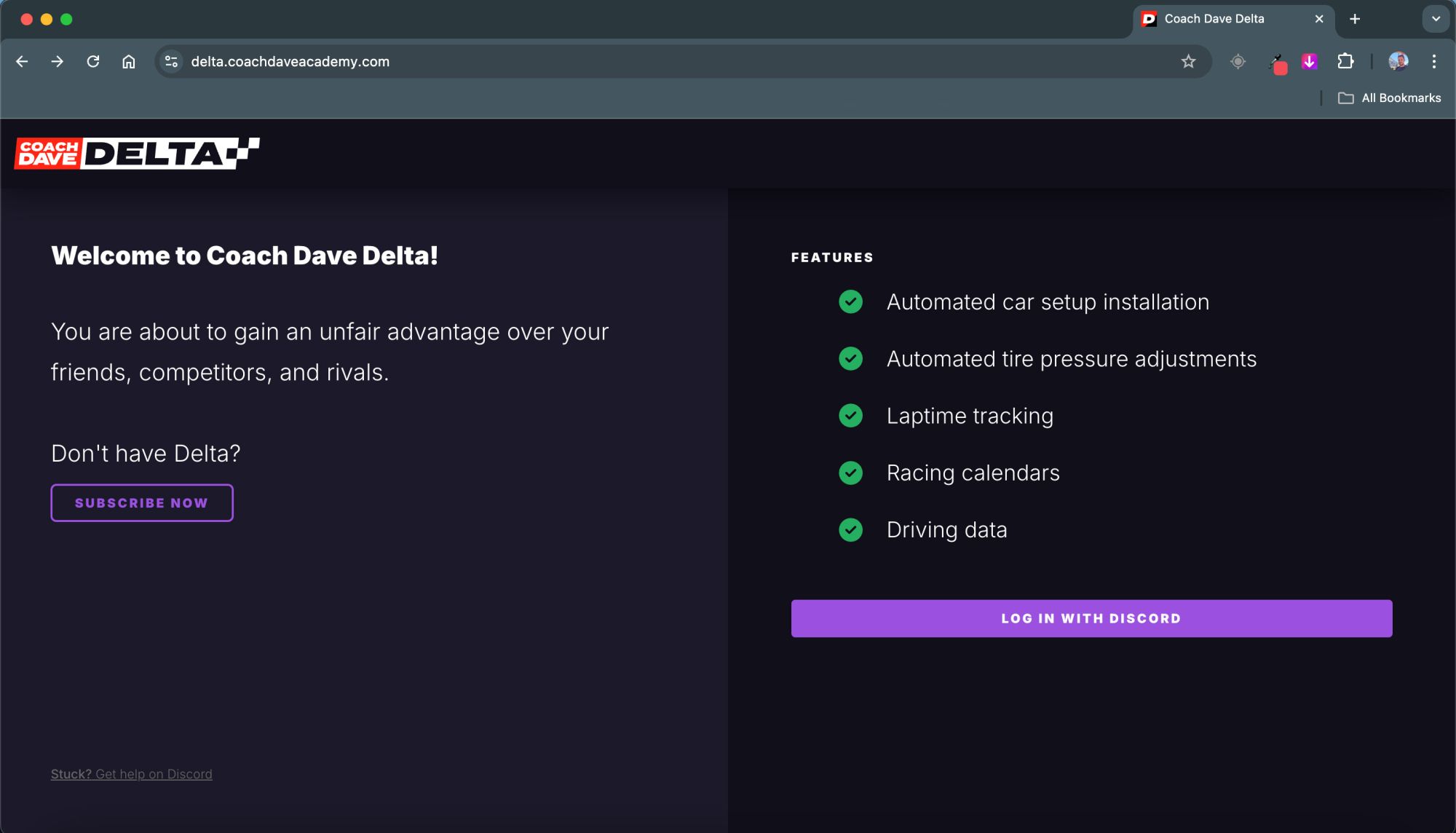
2. Log in using your Discord account or any other available method.
3. Once logged in, you’ll see a layout similar to the app version.
4. Click on the Settings button in the bottom-left corner.
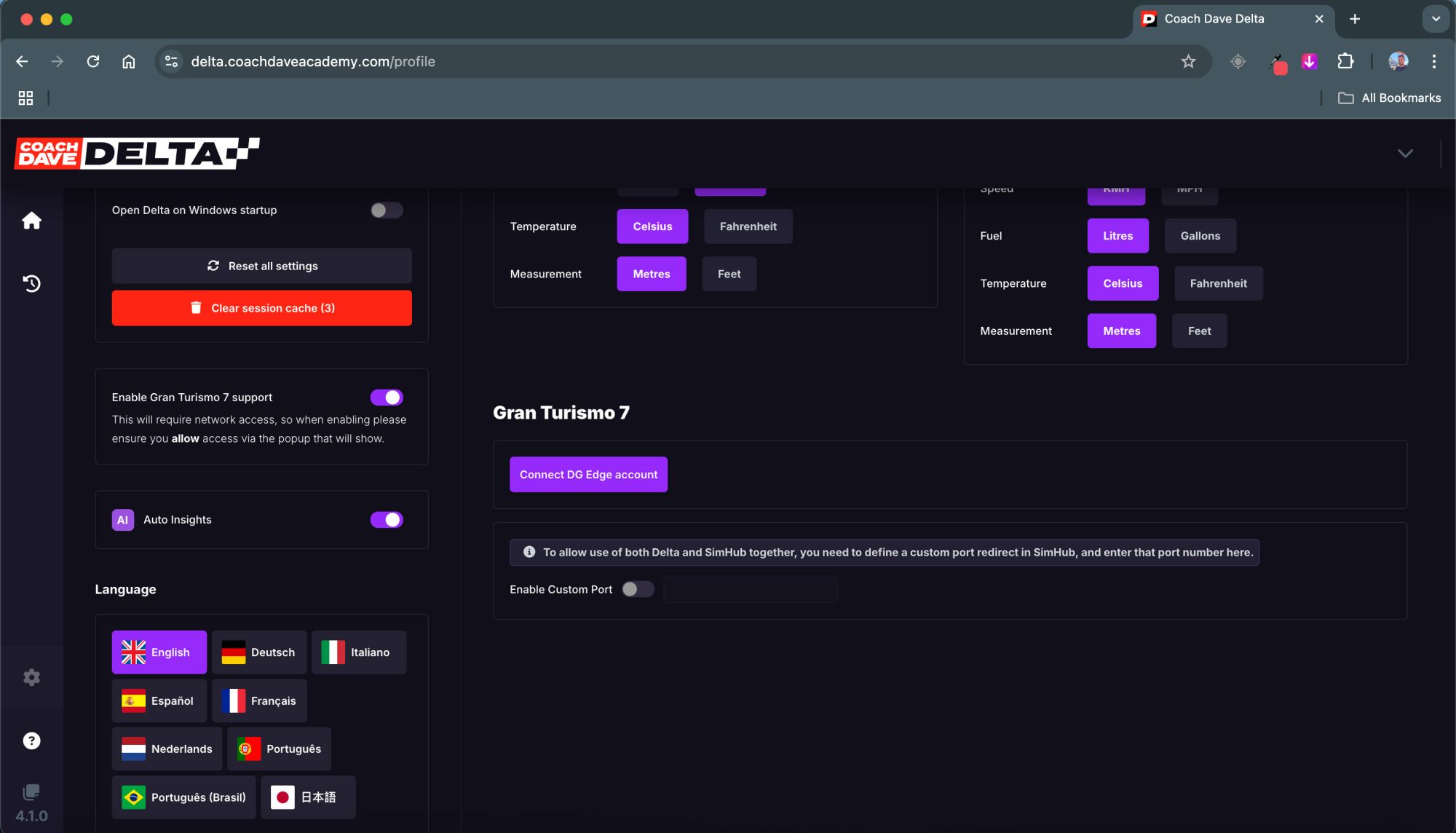
5. In the settings menu, find the option “Connect DG Edge Account.”
6. Click it, and you’ll be redirected to the DG Edge website. Here, you can sign in with Google, Discord, or enter your email credentials.
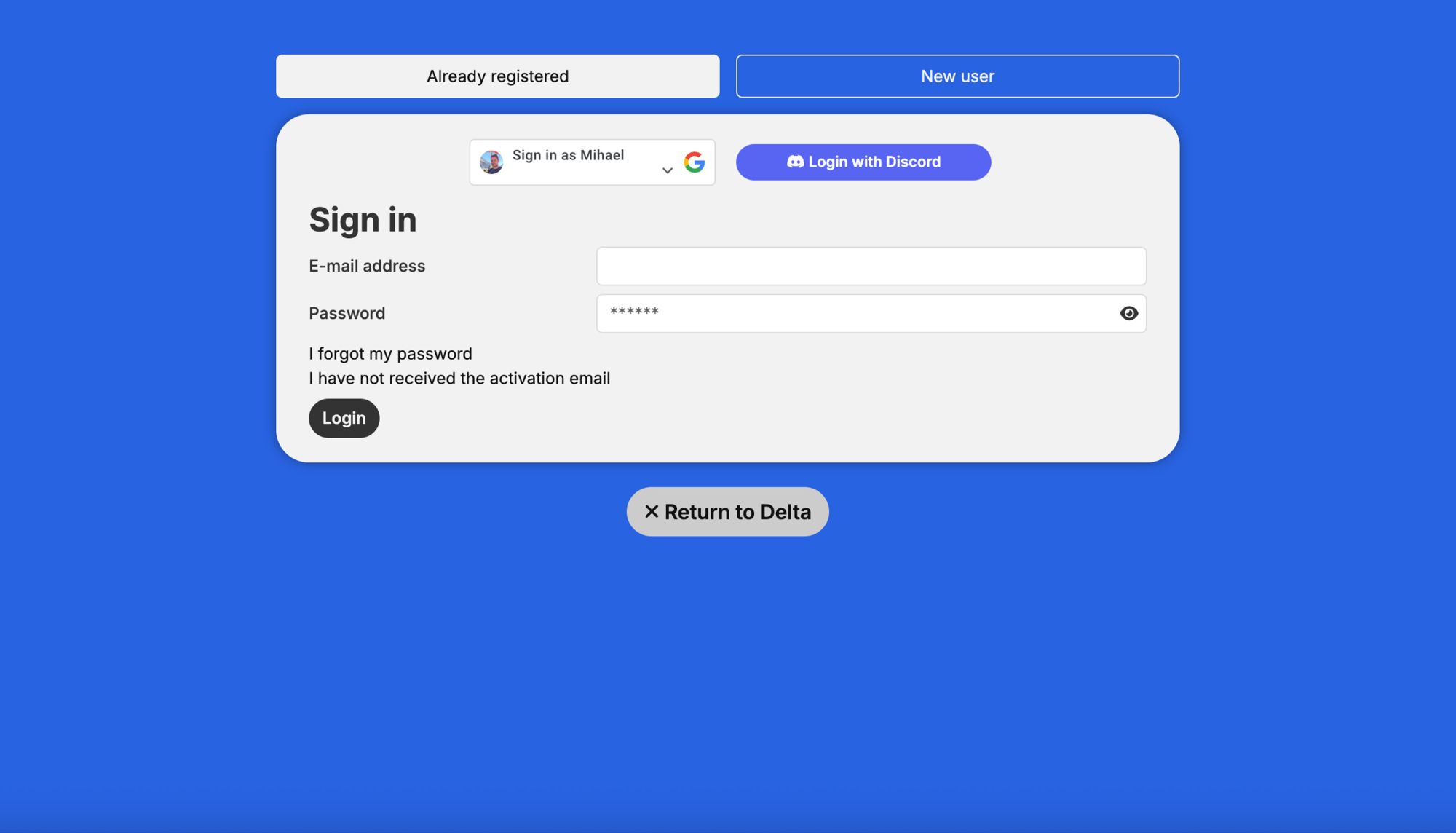
7. After signing in, click the “Connect Accounts” button.
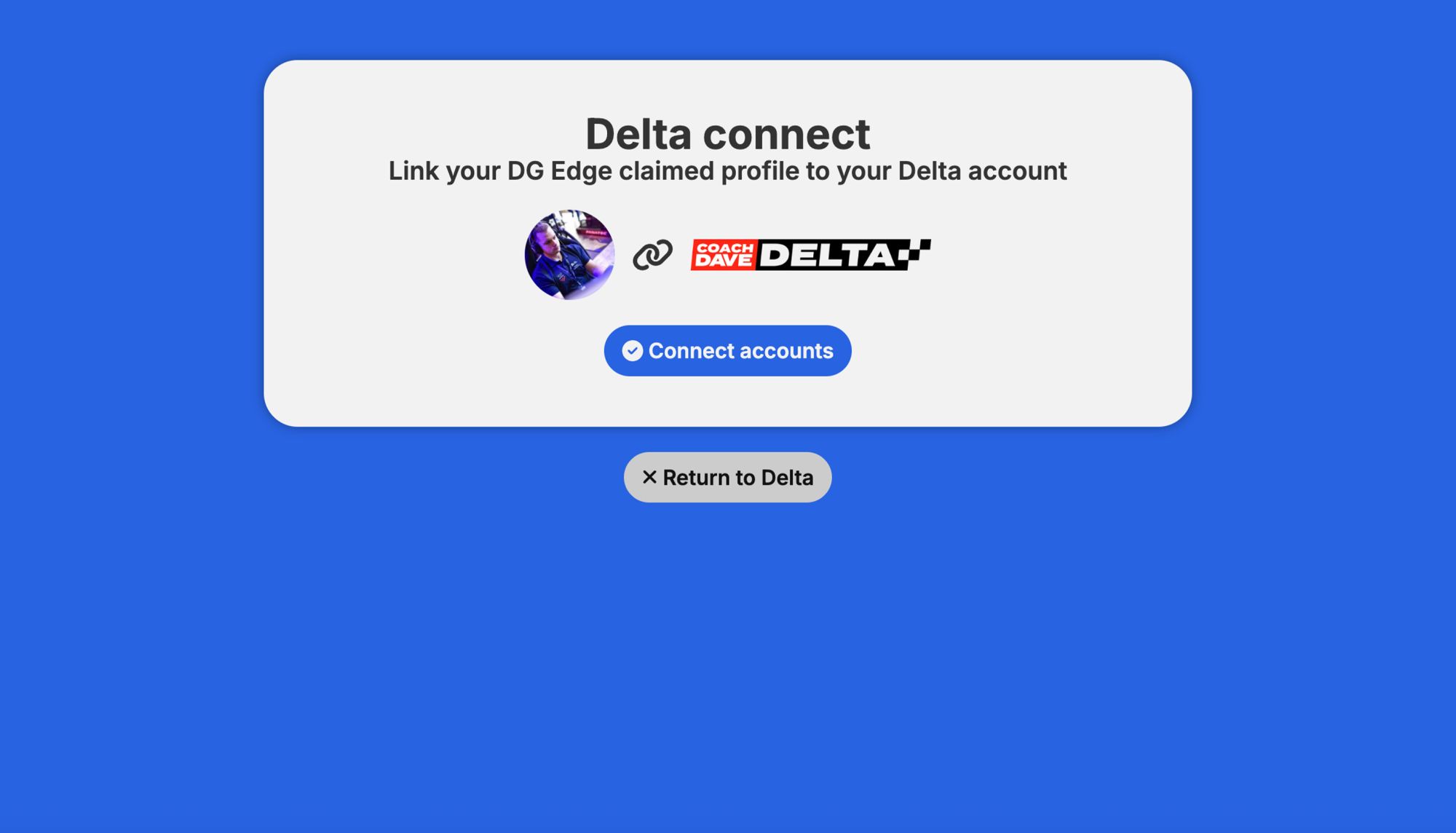
You’ll be redirected back to Delta in your browser, and your accounts will now appear as connected.
Whether you use the app or browser, the end result is the same: your DG Edge and Delta accounts will be linked, and your lap data will sync automatically to your profile. Now that your accounts are connected, your lap times will automatically appear on the DG Edge website.
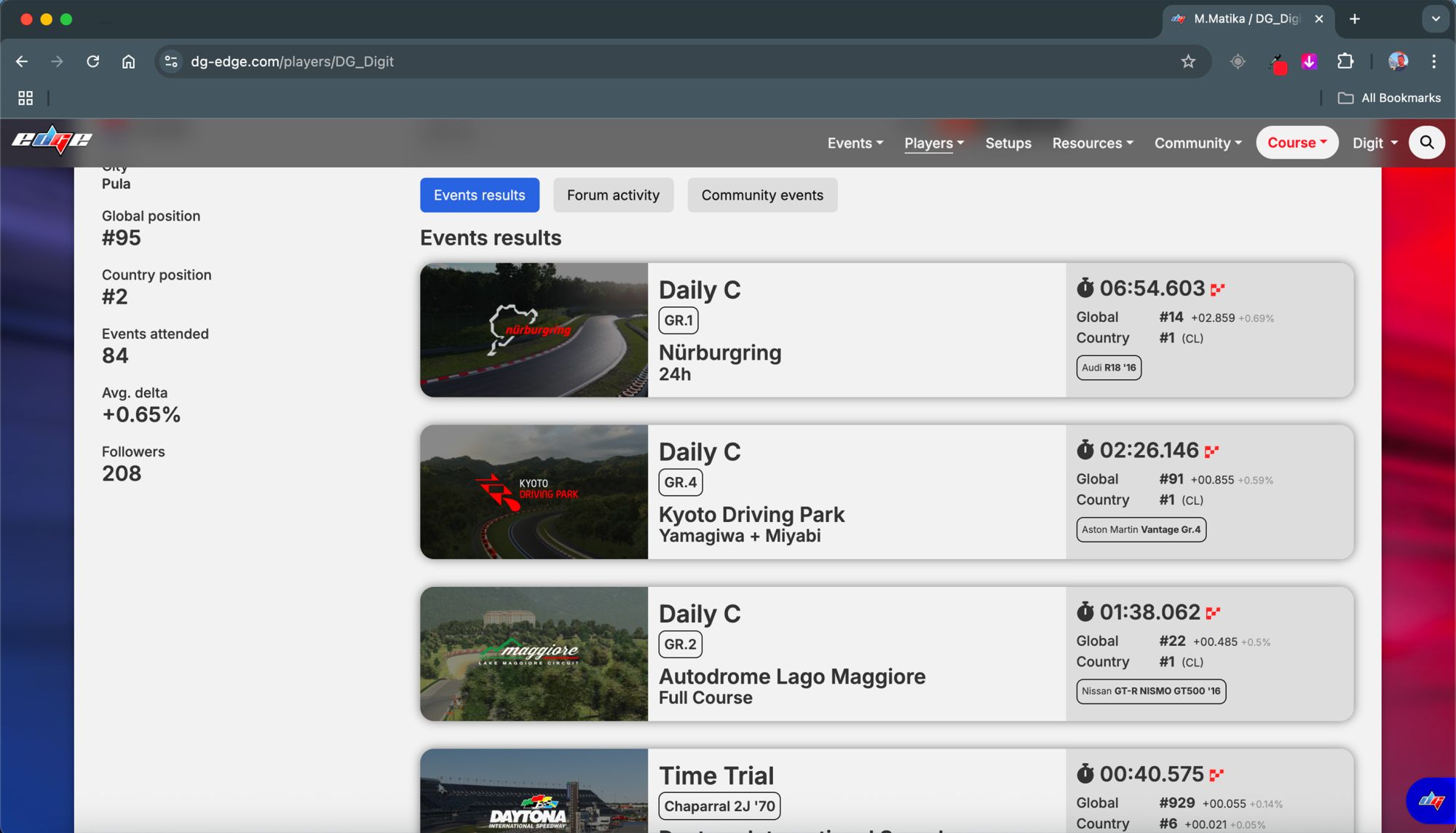
You can easily confirm this by checking for a flashing red icon in the Profile tab. You'll also see your times listed in the Players tab and within each specific Daily Race or Time Trial event.
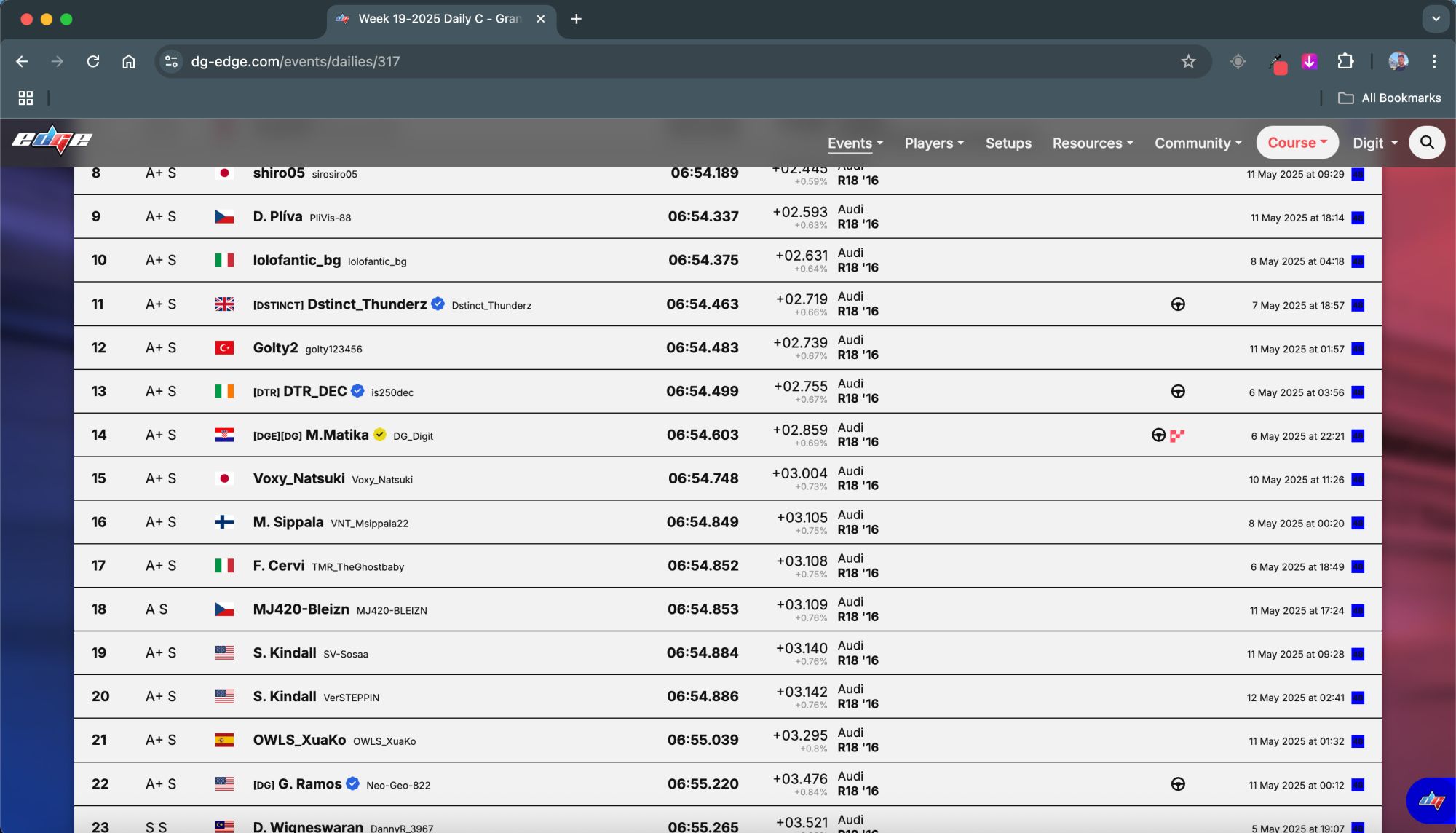
We hope this guide was helpful. If you have any questions or need further assistance, feel free to post in the dedicated support thread, someone from the team or the community will be happy to help!


