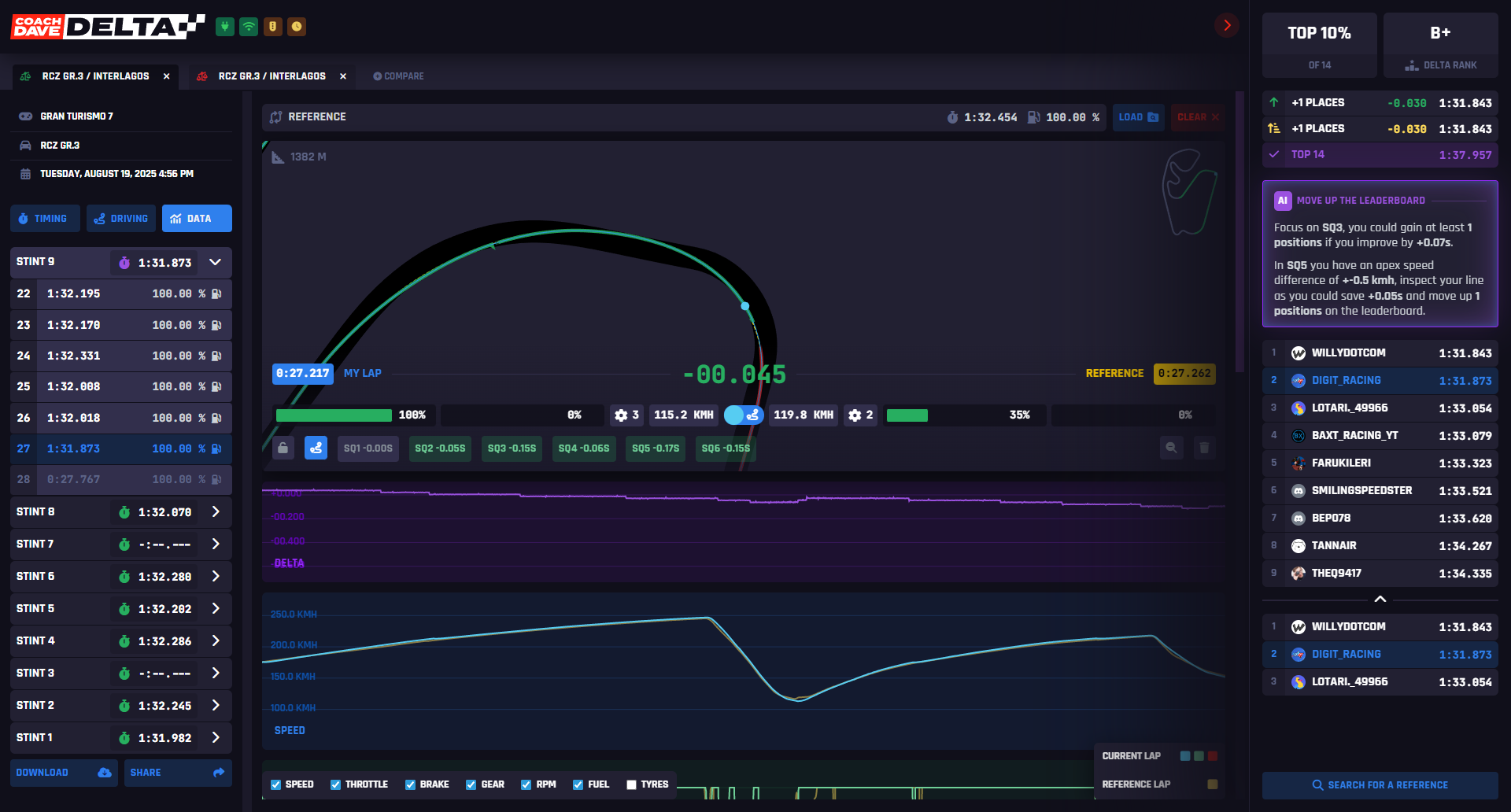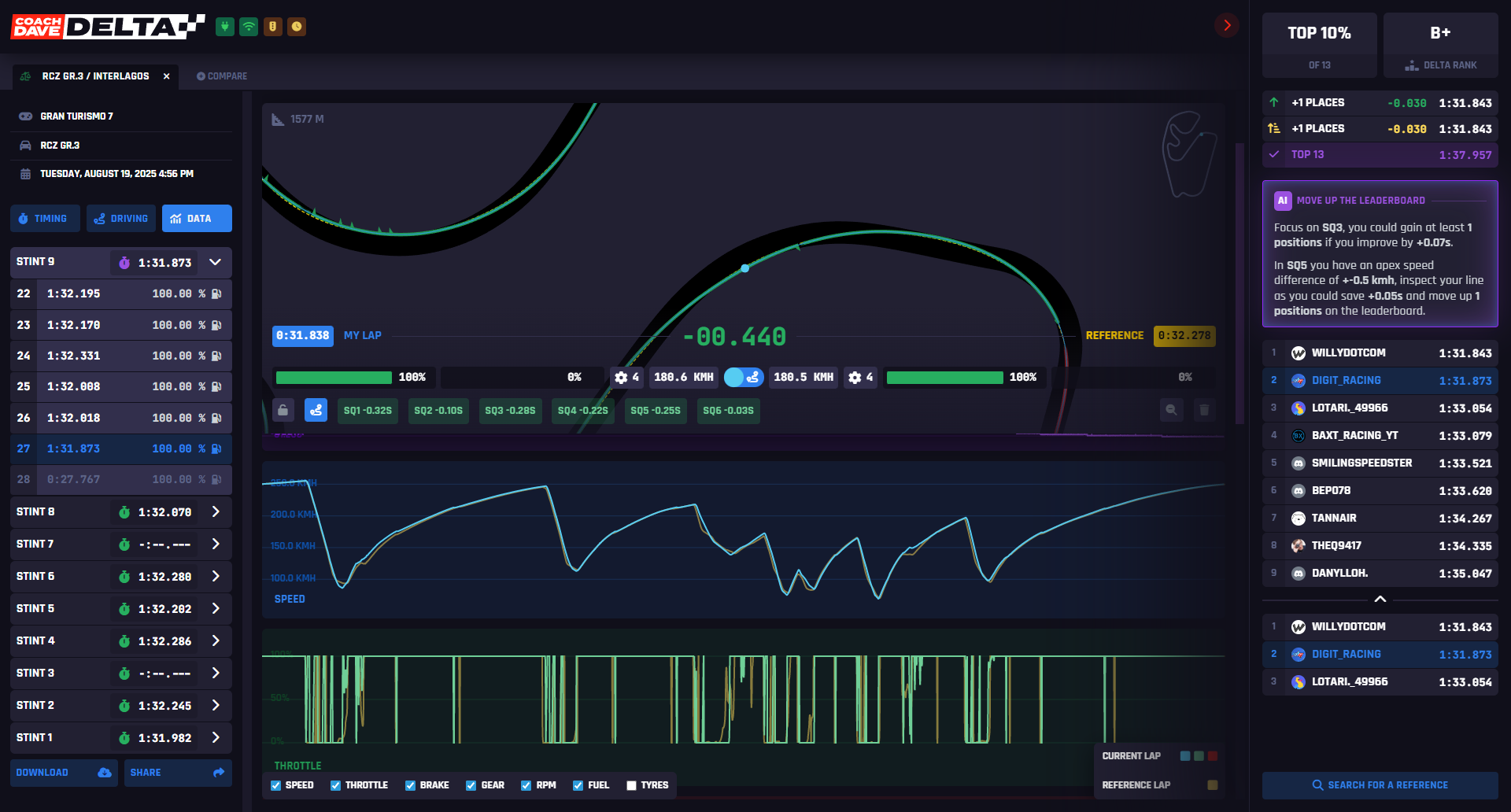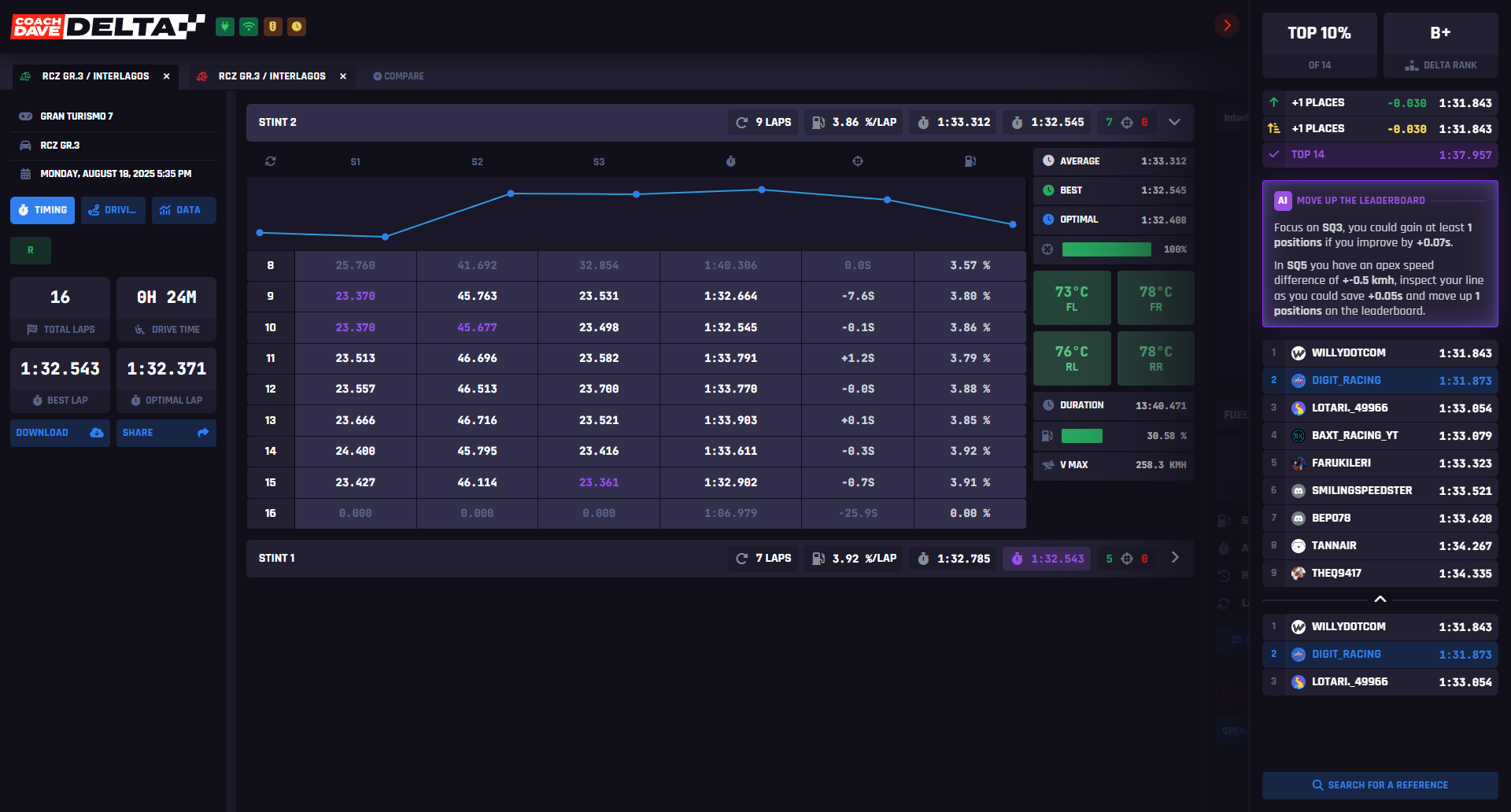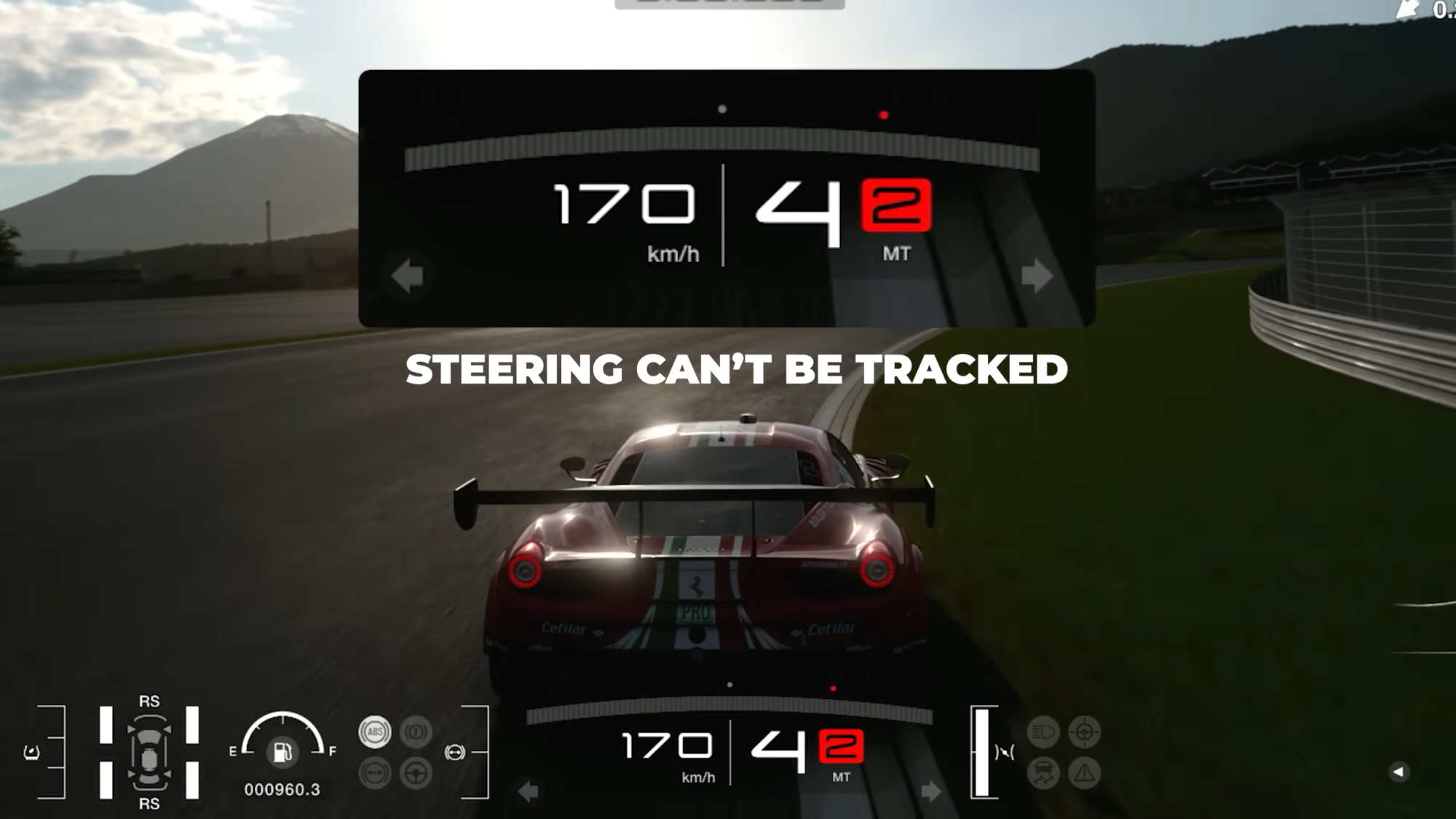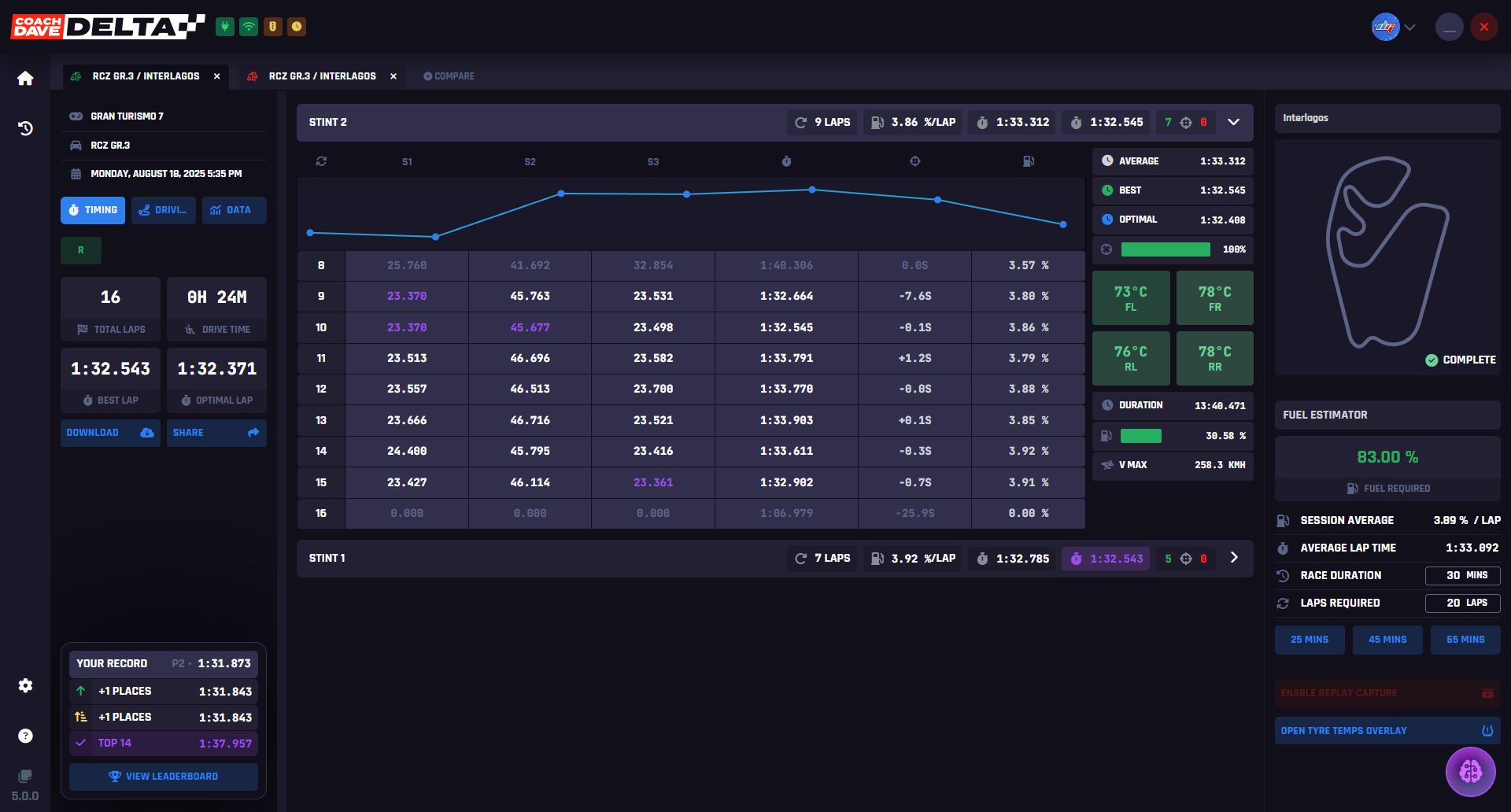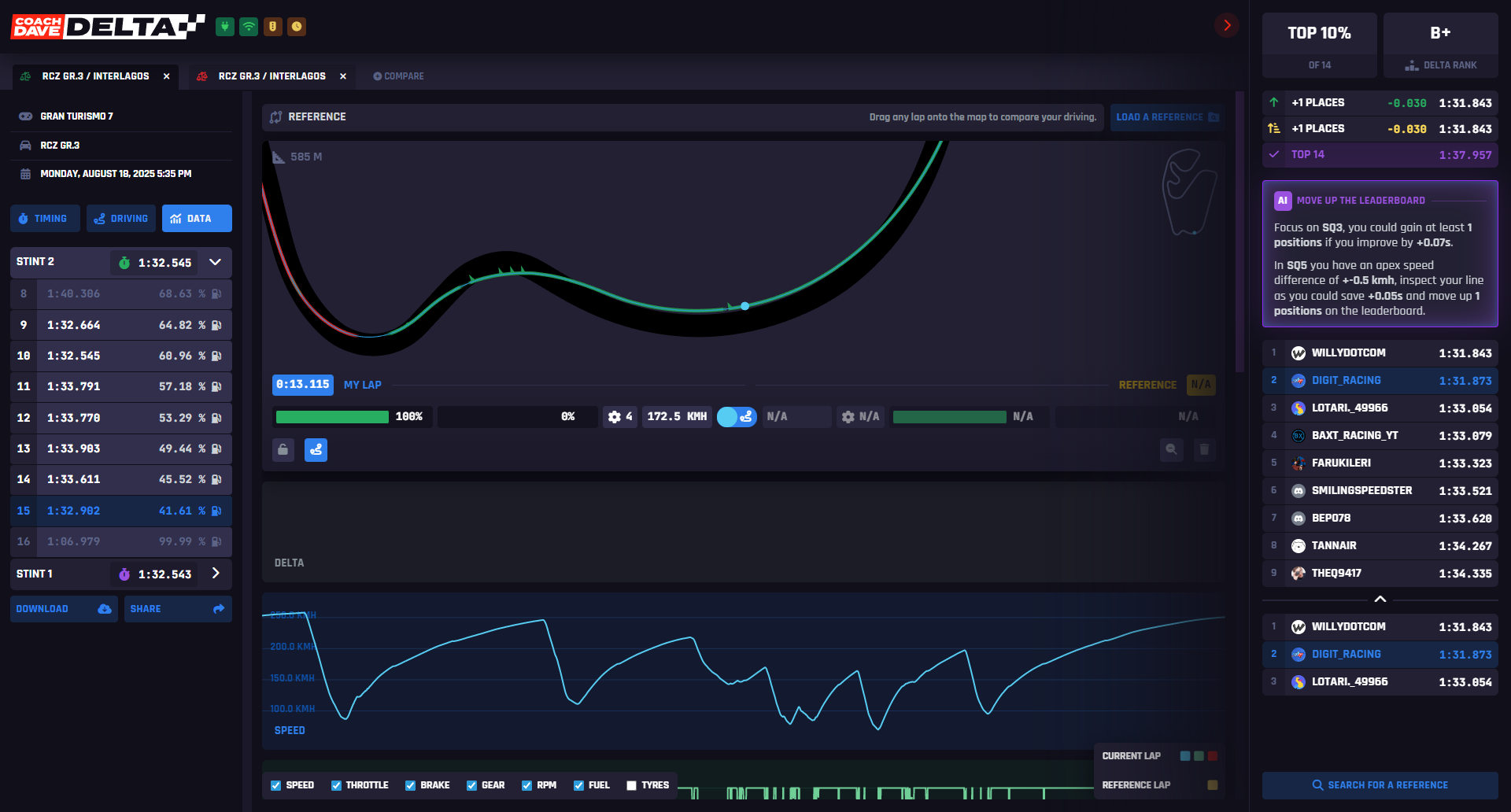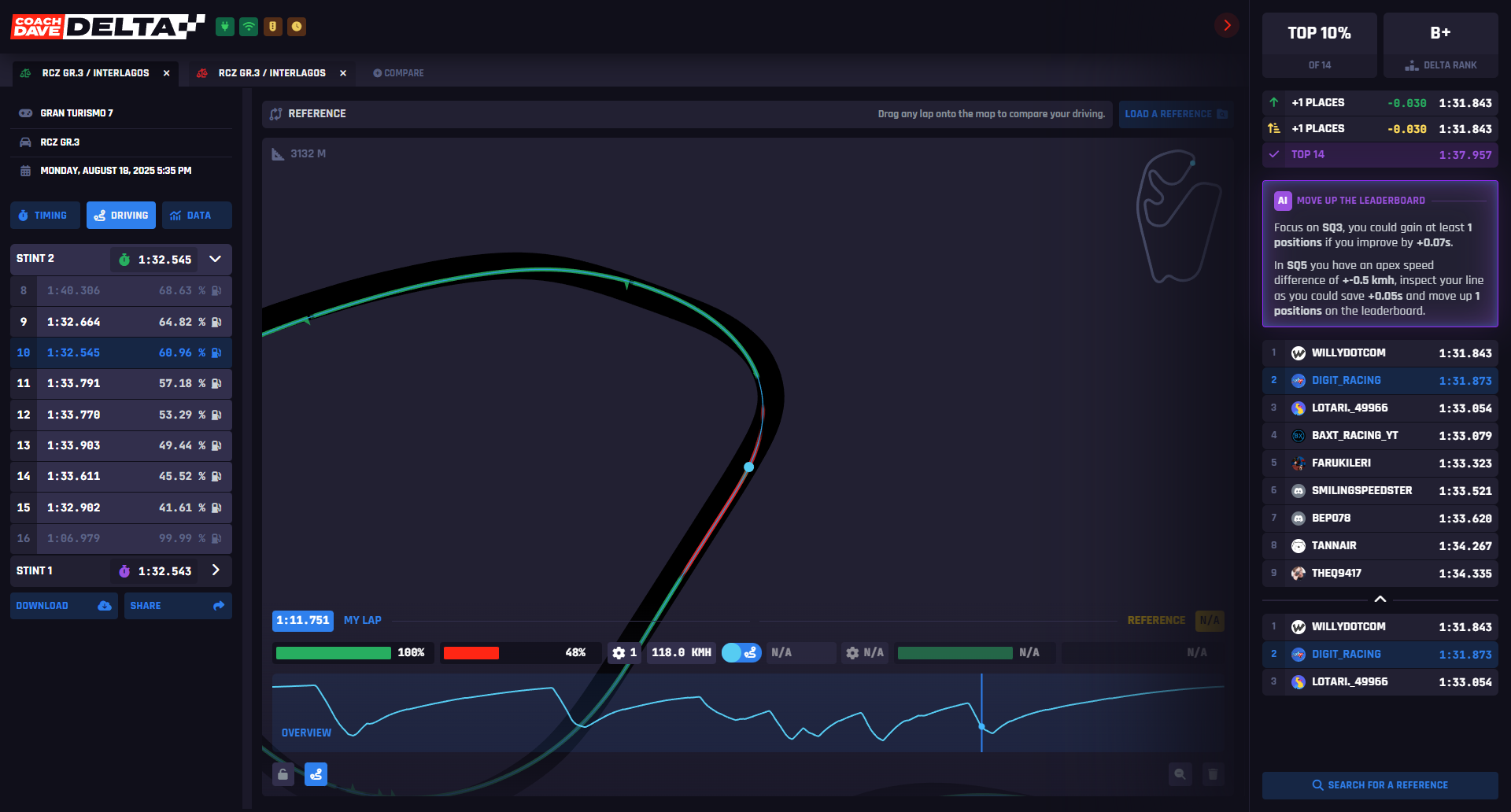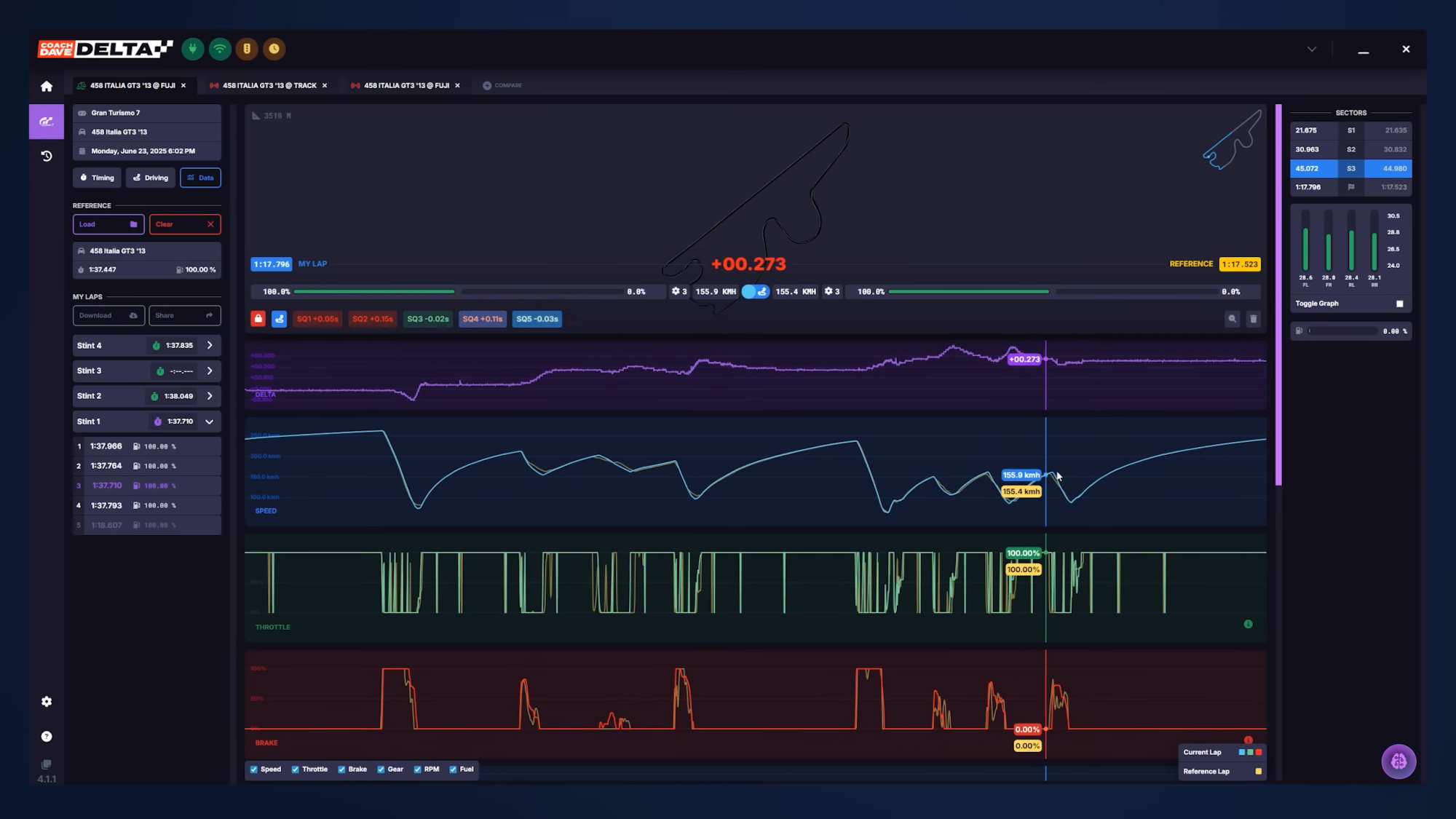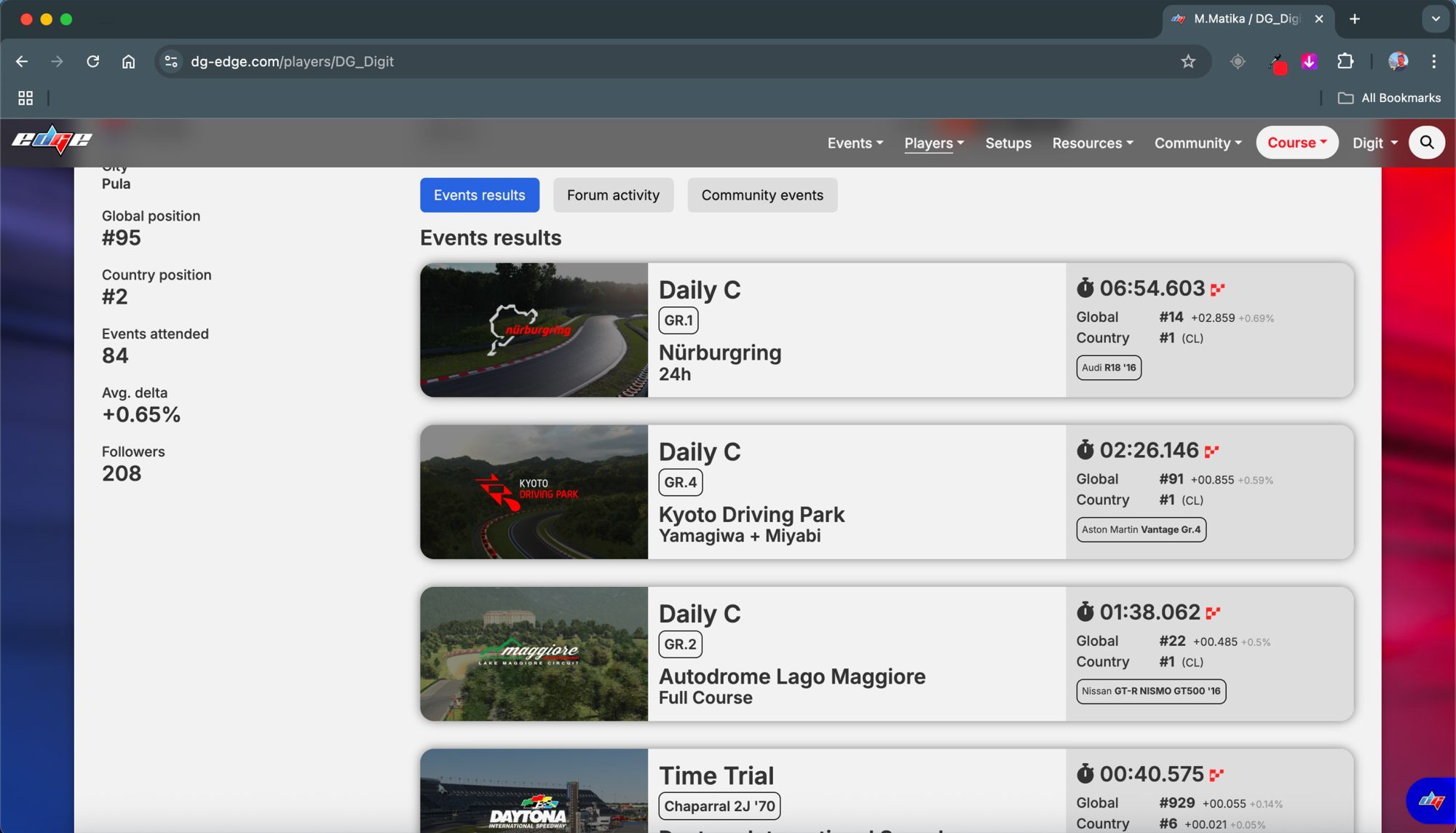For the past several months, I have been using telemetry with Coach Dave Delta, and it has made a huge difference to my pace and consistency in GT7. Delta gives you the tools to break down every lap, spot mistakes, and find where you can gain the most time. In this article, I will walk you through how to use Coach Dave Delta telemetry effectively, and explain why it is such a game-changing tool for anyone looking to improve in Gran Turismo 7.
What is Telemetry and What is DELTA (Why it’s useful)
The biggest reason I use telemetry is to clearly identify where I’m losing time compared to the top drivers in the world. While I’m ranked fairly high, there’s always room for improvement. Sometimes it’s the braking points that are slightly off, or specific parts of the track where my technique isn’t quite hitting the mark. That’s where telemetry steps in.
Telemetry gives you a detailed breakdown of your lap. It highlights what you’re doing right, what needs adjustment, and how to fine-tune your driving. If you’re new to the concept, telemetry is used in both real-world racing and sim racing. It visually displays your driving data, usually through graphs that show inputs like throttle, braking, gear shifts, tire temperatures, RPM, and more.
Studying this data helps smooth out your driving and close the gap to the fastest drivers, especially when you’re comparing against a strong reference lap. For my setup, I use Coach Dave Delta. There are plenty of options out there, some free, some paid, but Delta is my preferred choice thanks to its simplicity and clean interface, which makes spotting areas for improvement much easier.
Recording a lap (while driving)
Recording a lap while driving is straightforward. First, download Coach Dave Delta, I'll include the link in the description below. Just so you know, it’s a paid tool. It costs 50 euros per year (for GT7), or about 5 euros a month if you opt for the monthly plan. Not the cheapest, but definitely worth it for the insights it provides.
Once installed, launch Gran Turismo and start driving. The great thing is, your PlayStation automatically transmits data during your sessions, and Delta picks that up in real time. You don’t need to do anything special, just race like you normally would.
After your session, whether it's one lap or fifty, you can dive into the data and review your performance. Delta shows you racing lines, gear selections, braking input, throttle pressure, and more, all laid out in a clean, visual format. You can pinpoint exactly which line you took through each corner, how hard you braked, and how soon you got back on the throttle.
One limitation to note: GT7 doesn’t track steering input, so we won’t be able to analyze that aspect. But we’ll focus on what we can see, braking, acceleration, and overall driving behavior, especially your adherence to the ideal racing line.
Now, once you’ve got a lap recorded, it’s time to analyze it. The key here is to compare it with a faster reference lap. This comparison will show you exactly where time is being lost and where you can make gains.
Recording a lap (Replay)
Before I started using telemetry, I used to rely on replays, painstakingly going frame by frame to figure out where I was losing time against the top drivers. It worked, but it took ages. With telemetry, finding extra pace takes just a few minutes. Whether you're refining a single corner or optimizing an entire sector, it's fast, efficient, and incredibly insightful.
Let’s say you're racing online and want to grab a solid reference lap. Start by finding a replay from a top-ranked driver. Load it up and pause it at the beginning. Then open Delta and turn on the “Enable Replay Capture” option.
Next, go back to your game and let the replay run from start to finish, no pausing, skipping, or rewinding. This step is crucial. Any interruptions will disrupt the data capture. Just let that single lap play through cleanly.
Once the replay finishes, Delta will ask where you'd like to save the captured data. Choose a folder on your PC or Mac. (Quick heads-up: Delta currently works only on PC and Mac, though that might change in the future.)
After saving the data, open Delta again. Load your own best lap, click on “Search for a Reference” and select the file you just saved. Delta will overlay the reference lap on top of yours, and you’ll immediately start to see the differences.
There is also a leaderboard function where players can compare their lap times. It is very simple to use. All you need to do is load your best lap, find someone on the leaderboard, and drag the lap time you see on the screen. You can compare against many different players, which makes it very effective. With delta, this becomes even easier and helps you extract even more from your lap times.
The first thing you’ll notice is the delta line. This shows the time gap between your lap and the reference, broken down by each section of the track. In some corners, the time difference is immediately clear.
DG EDGE Integration
One more thing worth mentioning is the powerful integration between Delta, DG Edge, and your DG account. Once your profiles are linked across these platforms, every lap you record in Delta automatically syncs with your DG Edge dashboard. For instance, all of my recorded laps are stored there and easy to access.
Why is this a big deal? Gran Turismo has a slight delay when transmitting braking data. So even though telemetry might show a clean, curved line for braking input, that’s not entirely accurate. The game doesn’t update quickly enough to capture the exact moment you hit the brakes or how rapidly you applied pressure. This makes the braking trace from replay data less reliable. But when you record your own lap directly through Delta, that delay is eliminated. The input data is captured in real time, giving you a far more accurate look at your braking behavior.
If you want to compare your performance with other drivers, it’s incredibly simple. Just head to DG Edge, click on "Lap Times," and your data pops up in your browser. Every lap recorded through Delta shows up here automatically, keeping everything neatly organized and up to date. You can even find my laps there and compare them to the latest events I’ve raced in.
If you would like to learn more about how to connect these two together, take a look at this article.
Conclusion
All in all, telemetry is an incredibly powerful tool for lap analysis. It saves time, sharpens your driving, and helps identify the small, critical improvements that really make a difference. If you have questions about anything in this video or want to dive deeper into a specific topic, drop a comment below. You can also join the conversation in the Lap Analysis thread on the site or hop into our Discord community where we break down laps and share insights regularly.